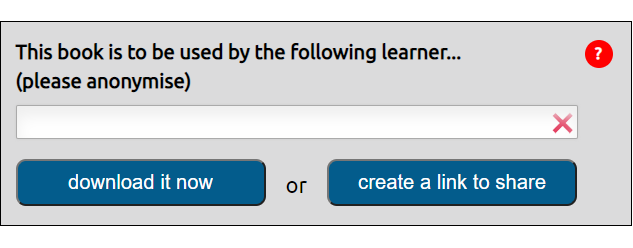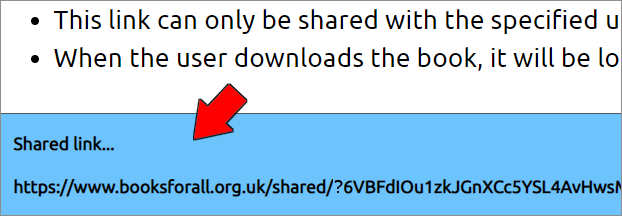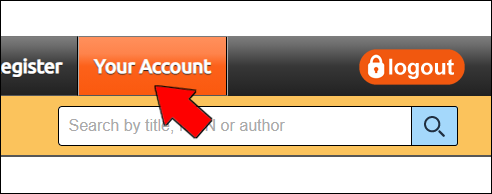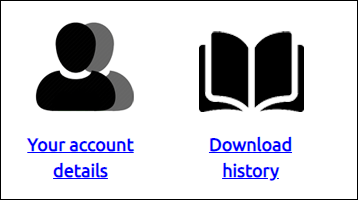How do I register for an account?
- Decide if you meet the following criteria for an account:
- You are an educator in Scotland supporting learners with a print disability.
- You are part of an an educational establishment, or a body that is not conducted for profit.
- Have your email ready so we can verify your identity. We generally need an organisational email address - such as a work email.
- Go to the registration page and fill in your details.
Dyslexia Scotland tutor: You may have already been approached by Dyslexia Scotland about Books of All. Simply add your email and specify you are a 'tutor', 'Dyslexia Scotland' is your organisation and use your home postcode.
What happens once I register?
- Your details will be manually checked, and you'll then receive an email approving or declining your registration. This can take 24 hours or more so please be patient.
- If the account is approved, you will receive an email with a password reset link.
If you don't receive this email, please contact us or try resetting your password yourself.
How do I give a book to a learner?
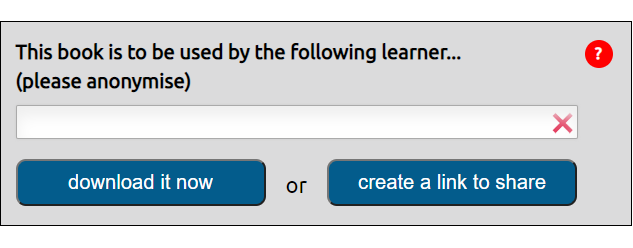
- Find the book you need and then enter an anonymised name for the learner such as 'RS-P7'. This is so you can track downloads and shared links you have made.
- Then decide how you wish to give the book to the learner:
- 'Download it now' button - download it to your device and transfer it to the learner by email or online storage (i.e. Glow or OneDrive).
- 'Create a link to share' button - since some files are too large to email, create a shareable link that you can email to the learner so they can download it on their device.
If you use online storage, make sure that the file or folder can only be accessed by the learner with the print disability - no other learners should be able to access the book.
How does the shareable link work?
When you click on the 'create a link to share' button, you will see a page showing a shared link. You will also receive an email with a copy of this shared link.
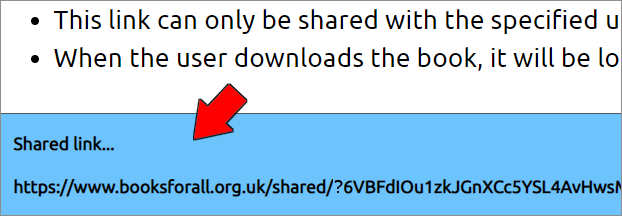
You now have 2 options:
- Copy the shared link from the page and email this to the learner with your own instructions.
- Forward the standard email you receive from Books for All to the learner.
When the learner clicks on this shared link, it will take them to the book, and they can simply click on the 'Download now' button. This link will last for 7 days before it expires.
This link is for the learner specified; no other learners should be able to access the book.
How do I see the books I have downloaded or shared?
When you log in, you'll be presented with 'Your Account' page. Or simply click on the 'Your Account' menu button on the toolbar.
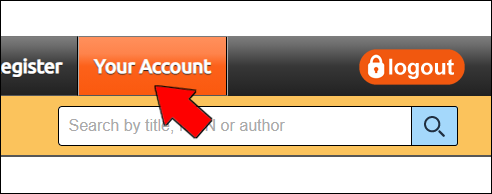
On this page you'll be able to see important messages from the Books for All admin team as well as 2 clickable icons:
- Your account details - shows your registration details.
- Download history - all your downloads and shared links.
Your details can only be changed by emailing info@callscotland.org.uk due to the copyright on the books.
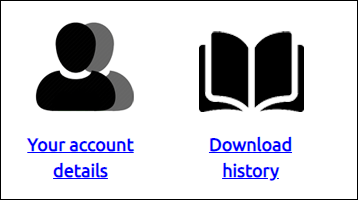
What formats are books available in?
- PDF - most of the books are in Portable Document Format (PDF) and can be read using free PDF readers on any device.
- PowerPoint - some of the books, such as the Bookbug picture books, are PowerPoint files and you'll need PowerPoint.
- Keynote - some of the Bookbug picture books are also available as Keynote files for iPad and Mac.
- Grid - some of the Bookbug books and activities are Grid Sets for which you'll need Grid 3 on Windows or Grid for iPad.
- Daisy - A digital book file format that combines text and audio. You need a Daisy book player on your device.
- MP3 - An audio only file. No text is provided and the book is read by a high quality computer voice or a real person.
How do I read the books?
You need an app or software on your device to read the type of file you have downloaded.
Windows
PDF
- Adobe Acrobat Reader - a free, trusted global standard for viewing, printing, signing, sharing, and annotating PDFs.
- Foxit Reader - a multilingual PDF tool that can create, view, edit and print PDF files.
- NaturalReader - a free text reader which operates in its own program Window or as a floating toolbar.
- Kindle for PC - allows ebooks from Amazon's store or personal ebooks and PDFs to be read on a PC, with no Kindle device required.
- Calibre - supports organising existing e-books into virtual libraries, displaying, editing, creating and converting.
PowerPoint
- PowerPoint is free for reading the Bookbug books. You can use PowerPoint Online or the app on your device. Learners in Scotland can download the PowerPoint app using their Glow account.
Grid 3
- The Grid 3 Bookbug files contain the books, communication buttons for children to take part reading, interactive literacy and communication activities, and links to the authors reading the books on YouTube. Grid for iPad is a paid app. After downloading a Bookbug file, open Grid and go to Grid Explorer > Add grid sets > Grid sets file and browse and choose the file.
Daisy
- EasyReader is specifically designed for readers with vision impairment or reading difficulties.
- Amis is a free Daisy book reader.
MP3
- Double click on the book to hear it played with the audio player on your device.
MacOS
PDF
- Adobe Acrobat Reader - a free, trusted global standard for viewing, printing, signing, sharing, and annotating PDFs.
- Foxit Reader - a multilingual PDF tool that can create, view, edit and print PDF files.
- Kindle for Mac - allows ebooks from Amazon's store or personal ebooks and PDFs to be read on a Mac, with no Kindle device required.
- Calibre - supports organising existing e-books into virtual libraries, displaying, editing, creating and converting.
PowerPoint
- PowerPoint is free to use for reading the Bookbug books and learners in Scotland can download a MacOS version using their Glow account.
Keynote
- Keynote is Apple's version of PowerPoint.
MP3
- Double click on the book to hear it played with the audio player on your device.
iPad
Downloading
- With iOS 11 and later, the book will download to your Files. Open your Files app and you should see the new book in your Downloads folder.
- With iOS 10 and earlier, the book will appear on screen.
- Tap on the book and then choose the app that you want to use to read the book by taping on the 'share' button (top right of screen) and scrolling through the row of app icons.

- Select the app you need and if you can't see your app, tap on the 'More' button to see further apps.

PDFs
- Books - Books is the standard app for reading eBooks and it can also open PDFs. With iBooks you can zoom in to magnify the text, but it doesn't re-flow to fit the screen - you have to swipe around to see the whole page. With the latest version of Books you can annotate and draw on the PDF.
- ClaroPDF Free version - you can read the book with a built-in reader that highlights as it reads; change the background colour; type into answer boxes in the TeeJay and SHM maths books; draw and type on the PDF and record audio notes. The £9.99 Pro version has more voices available including Fiona, a free Scottish voice.
- PDF Expert 7 (free) - read with a text reader; type into answer boxes; draw and type on the book; record audio notes.
- Voice Dream Reader - you can read the PDF either in the 'Original Layout', or in 'Text Only' layout. 'Original Layout' keeps the images, font and layout while 'Text Only' lets you change the font, font size and colours
PowerPoint
- PowerPoint is available as an iPad app. It's free to use for reading the Bookbug books.
Keynote
- Keynote is Apple's PowerPoint equivalent and it is probably on your iPad already. If not, download it from the App Store.
Grid for iPad
- The Grid for iPad versions contain the books, communication buttons for children to take part reading, interactive literacy and communication activities, and links to the authors reading the books on YouTube. Grid for iPad is a paid app. After downloading a Bookbug file, open Grid and go to Add a grid set > Bowse for grid sets > Browse and choose the file you want.
MP3
- Open the book to hear it played with the audio player on your iPad.
Android
PDF
- Adobe Acrobat Reader - a free application for Androids that allows users to read PDF documents on their device.
- Google PDF Viewer - view, print, search and copy text from pdf documents while you're on the go.
PowerPoint
MP3
- Open the book to hear it played with the audio player on your Android.
Chromebook
PDF
- Kami - view and annotate PDF documents from within the Chrome web browser. Once annotated, the files are stored in Google Drive.
- XODO - has all the features of the premium version of Kami and it's free. The drawback is it doesn't work offline.
Powerpoint
MP3
- Open the book to hear it played with the audio player on your Chromebook.
I can't find a book, what next?
For Digital books try:
- RNIB Bookshare - a free-to-join database now with over 300,000 titles.
- The National Accessible Library - another free-to-join database of Accessible Copies.
- Your local public library, which will almost certainly have an eBook lending service.
Commercial Kindle and eBooks can be more accessible for some people than the PDFs you often from the Books for All Database and RNIB Bookshare - for example, you can increase the font size and the text re-flows to fit the screen so you don't need to scroll or swipe around.
Commercial digital books:
For Large Print books try:
- CustomEyes - GuideDogs' book shop for 0 to 25 year olds. Over 4,200 books available from Shakespeare to Dr Suess. Each book is custom made with font size, spacing, colour etc tailored to a child’s individual needs, and costs the same price as the RRP plus delivery. Individual and professional memberships are available.
- RNIB provide some books in Large and Giant print.
For Audio Books, try:
Commercial audio books:
What are my duties under copyright law?
The Accessible Copies on the Books for All Scotland are provided under one of two sets of terms and conditions:
- The Copyright and Rights in Performances (Disability) Regulations 2014;
- Publisher permissions.
You can read more about this on the 'Copyright and regulations' page.